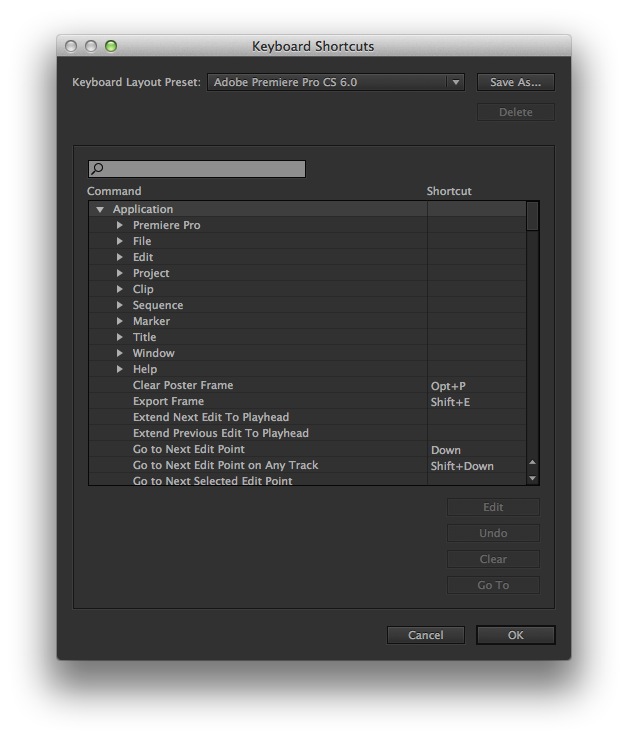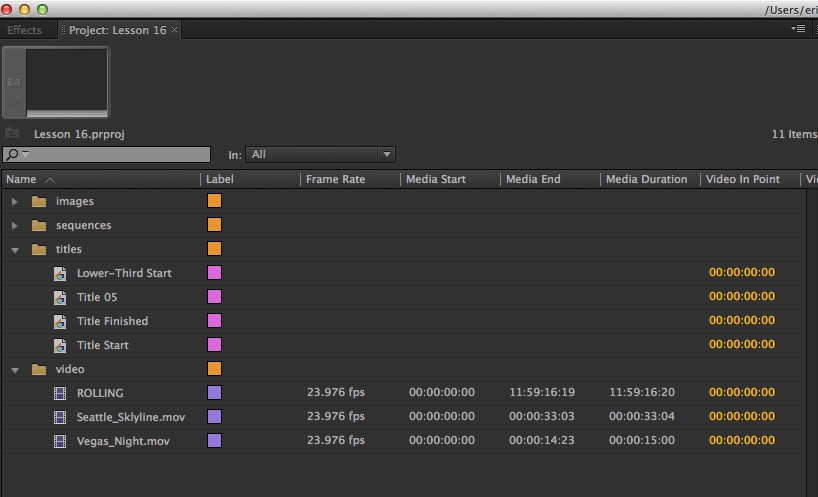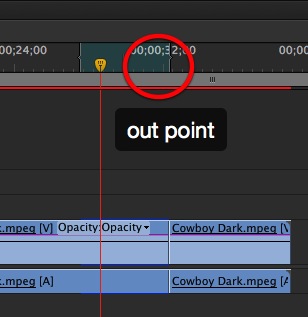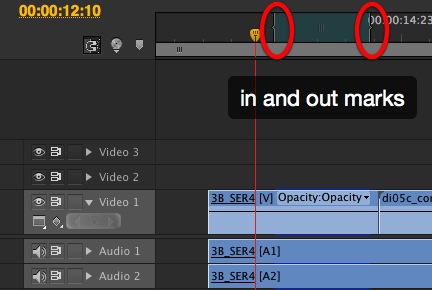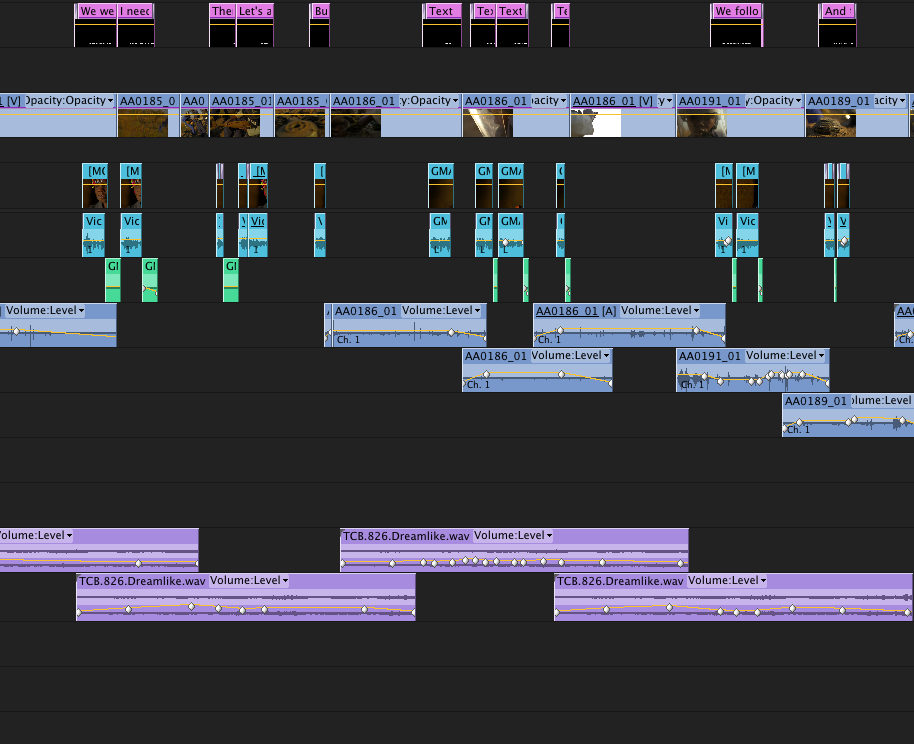MediaStorm Guide to Keyboard Customization in Adobe Premiere Pro
This article is part of a new series of posts with tips and tricks from our producers' experience working with Adobe Premiere Pro after years of working in Final Cut Pro. To read more about why we made the switch, check out this post. Today's post was written by MediaStorm producer Eric Maierson. One of the keys to getting up to speed on any editing application is to know your shortcuts. In Adobe Premiere, these are available in the Premiere Pro > Keyboard Shortcuts... menu. At the top of the window, you’ll see a pull-down menu labeled Keyboard Layout Preset. By default this is set to Adobe Premiere Pro CS 6.0. These are Adobe’s built-in shortcuts. If you’d prefer to use the more familiar Final Cut Pro 7 shortcuts, choose the Final Cut Pro 7.0 option from the pull-down menu. After some debate, we’ve decided at MediaStorm to use the default Adobe…