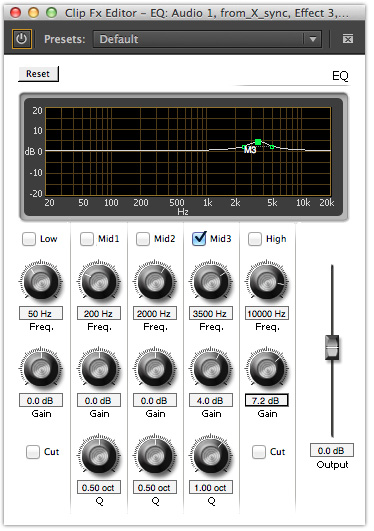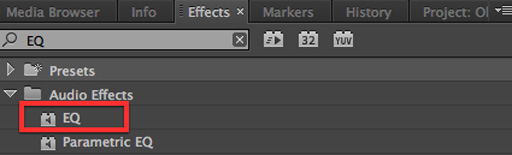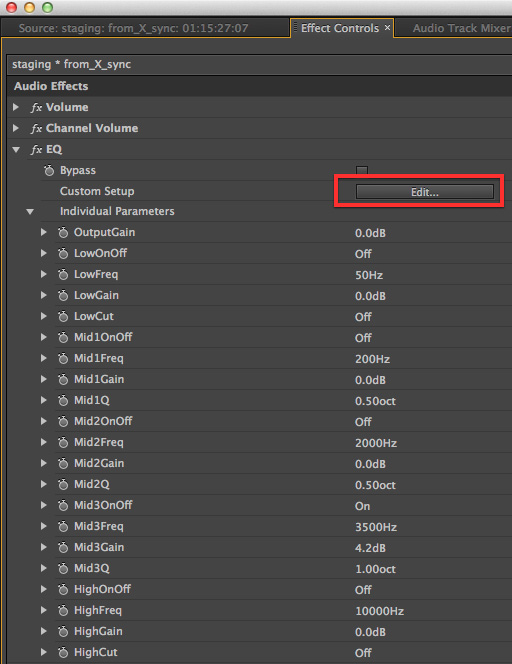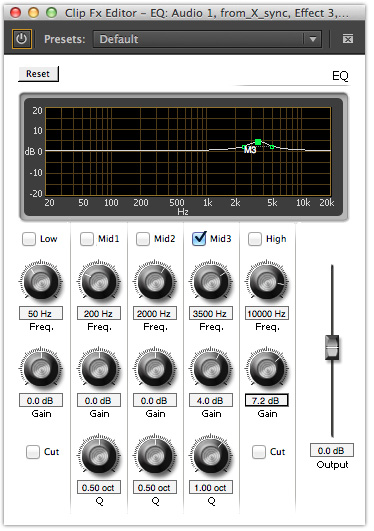This article is part of a series of posts with tips and tricks from our producers’ experience working with Adobe Premiere Pro CC after years of working in Final Cut Pro. To read more about why we made the switch, check out this post.
A few weeks ago at a family function, I started chatting with the guy running the soundboard. I asked how could I make the vocal audio sound better.
He said, all things being equal, the trick was to add 3 or 4 dB at about 3500 kHz.
I’ll walk you through how to do that in Premiere Pro.
First, from the Effects window, search for EQ.
Drag the effect on to the audio clip you’d like to change. Then, double click the audio selection so that it opens in the Source window.
In the Effects Control window you’ll see all of the EQ options.
While you can control individual parameters with sliders, I find it easier to click the Edit… button adjacent to Custom Setup. This opens a graphic equalizer window.
In this example I’ve raised, I’ve checked the Mid3 parameter and entered 3500k Hz, the frequency I want to affect, and raised its volume 4 dB.
I’ve also increased the Q, or the bell curve surrounding 3500 kHz, by 1 oct.
The result is subtle but to my ears it gives the audio a bit more presence. Obviously, you can tweak to taste.
Let us know what works for you in the comments below.