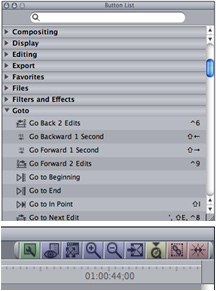
One of Final Cut’s hidden gems is the Button List, which is found under the Tools menu or by using the keyboard shortcut Option+J. The Button List allows users to create a shortcut button for any of Final Cut’s numerous commands.
To find a specific function, either click the disclosure triangle adjacent to the appropriate grouping or enter a keyword in the Button List’s search field.
Next, simply drag your selected function to the top right corner of your Browser, Viewer, Canvas, or Timeline window. (If you currently have no buttons on your bar, you’ll see what looks like a coffee bean.) Your shortcut button will now appear. You can easily rearrange buttons via dragging and dropping. To remove a button, simply drag it from the bar. Finally, by right-clicking on a button, you can add a spacer as well as color-code your shortcuts.
My favorites include “Export QuickTime Movie…,” “Linked Selection,” and “Snap.” Though “Snap’s” keystroke is simply “N,” the button is helpful for quickly determining whether you are in snap mode.
Learn more about our approach to producing multimedia by purchasing MediaStorm’s Post-production Workflow. Spanning more than 200 steps, the workflow covers every phase of editing, from organizing and editing assets in Final Cut Pro 7 through backing up and archiving your project. The workflow includes exclusive access to our Aperture Workflow and our Final Cut Asset Parser. Learn more about MediaStorm’s Post-production Workflow.
