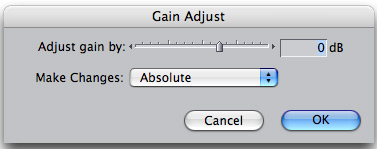
A handy keystroke for increasing the gain on an audio clip is to first highlight the clip then hit control+] (close bracket). To decrease gain, use control+[ (open bracket). Once your clip(s) is selected you can use these keystroke to increase or decrease your levels on-the-fly.
An alternate method is useful when you want to increase the gain on multiple clips, perhaps overriding any audio keyframes you have already created. To do this, select the clips you wish to change then use the keystroke Command+Option+L. The Gain Adjust dialog box will appear, asking how you’d like to increase/decrease the level. Select “Absolute” to set all clips to the same level. “Relative” works like the control+bracket method described above.
For additional Final Cut shortcuts, see MediaStorm’s Producing in Final Cut.
Learn more about our approach to producing multimedia by purchasing MediaStorm’s Post-production Workflow. Spanning more than 200 steps, the workflow covers every phase of editing, from organizing and editing assets in Final Cut Pro 7 through backing up and archiving your project. The workflow includes exclusive access to our Aperture Workflow and our Final Cut Asset Parser. Learn more about MediaStorm’s Post-production Workflow.
